Overview
Sort Orders determine the sequence in which products appear on collection pages. You can fine-tune product visibility using a combination of priority rules, product attributes, and weighted attribute groups. These expressions help align product sorting with your marketing strategies and customer preferences.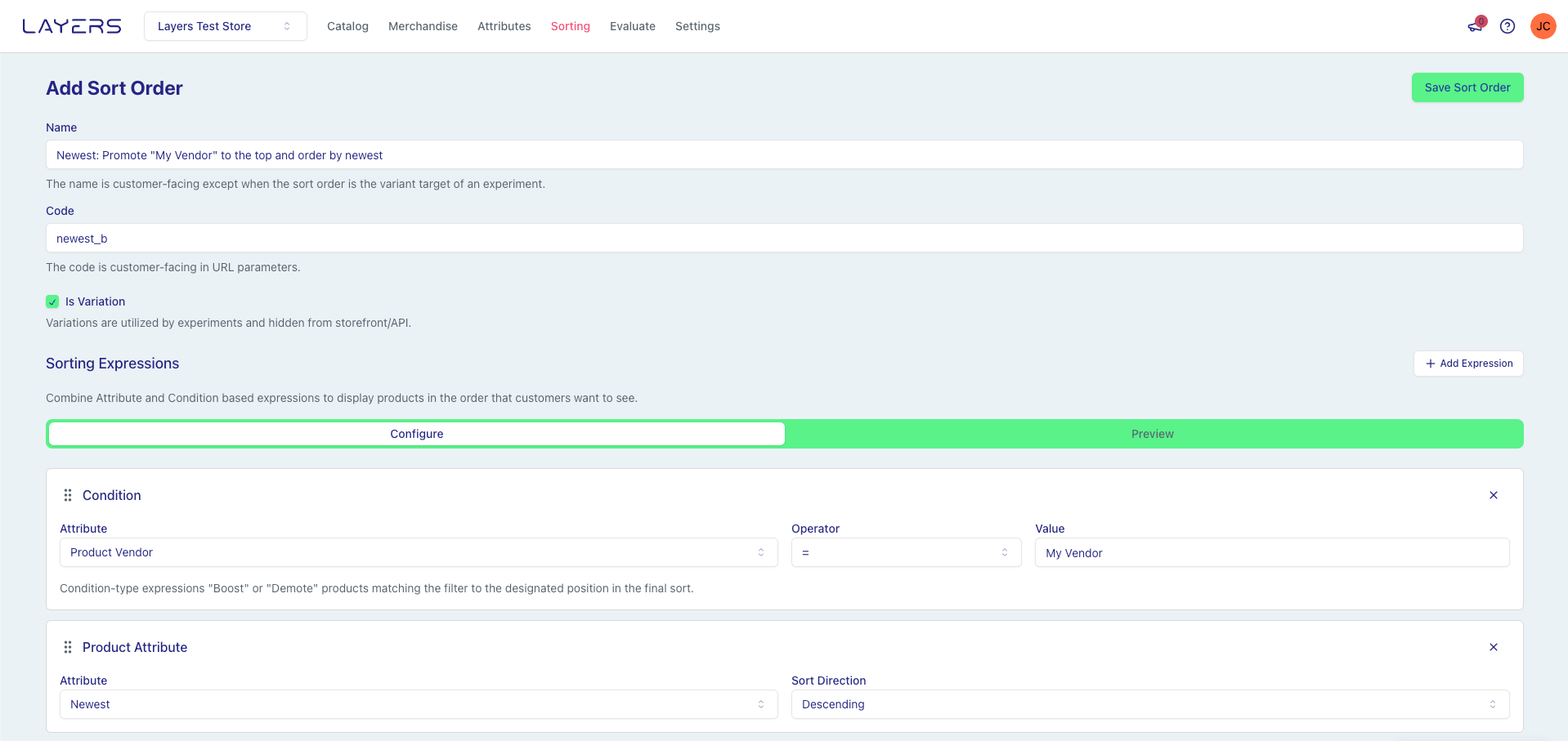
Sort Order Architecture
Sort Orders build upon the attribute foundation and can be enhanced with sequences, while being subject to merchandising rule overrides: Sort Orders can also leverage segmented metrics to automatically personalize product rankings based on visitor context like geographic location or marketing channel.Why Sort Orders Matter
Sort Orders shape how products are presented on collection pages so shoppers find the right items faster. Use priority rules, attributes, and weighted groups to reflect your brand strategy and customer preferences. For step‑by‑step instructions, see:Common Sort Order Recipes
The platform provides pre-configured sort orders that implement common merchandising patterns. These can be used as-is or customized for your specific needs.Best Selling
Description: Sort by sales performance using 7-day revenue data. Products with highest revenue appear first. Dependencies: Automatically creates “Total Sales (7d)” metric if not present. Sorting Logic:- Primary: Metrics (Total Sales 7d) - Descending
- Products with highest 7-day sales rank first
Newest
Description: Sort by product creation date. Most recently published products appear first. Sorting Logic:- Primary: Published At - Descending
- Most recently published products rank first
Price: High to Low
Description: Sort by price in descending order. Most expensive products appear first. Sorting Logic:- Primary: Variant Price - Descending
- Highest priced products rank first
Price: Low to High
Description: Sort by price in ascending order. Least expensive products appear first. Sorting Logic:- Primary: Variant Price - Ascending
- Lowest priced products rank first
Best Practices
- Balance Weights: Avoid extreme weight differences to ensure fair influence of attributes.
- Monitor Impact: Regularly review conversion rates and customer behavior to refine sorting strategies.
- Use Priority Rules Wisely: Prioritize boosting/demoting logic carefully to align with merchandising goals.
- Leverage Recipes: Start with pre-configured sort orders and customize them based on your specific merchandising goals.
Using Segmented Metrics in Sort Orders
Segmented metrics enable automatic personalization of product rankings based on each visitor’s context. When you include a segmented metric in a sort order, the system intelligently selects the most relevant metric value for each visitor without requiring separate sort orders for different audiences.How It Works
When you add a segmented metric to a sort order, the system automatically uses the visitor’s context to select the appropriate metric value. For a visitor from the United States, the system uses US-specific performance data when available. For a visitor from Canada, it uses Canadian data. If segment-specific data isn’t available, the system falls back to the overall value, ensuring all visitors see ranked results. This happens transparently at query time. You configure the segmentation once in your metric and sort order, and the system handles all the complexity of matching visitor context to the right data.Benefits
Segmented metrics in sort orders deliver more relevant product rankings to different audiences:- Geographic relevance: Products that perform well in a visitor’s country or region rank higher for that visitor
- Channel optimization: Visitors from paid ads see rankings optimized for paid traffic, while organic visitors see organic-optimized rankings
- Automatic adaptation: Rankings adjust to each visitor without manual intervention or duplicate sort orders
Works With Other Features
Segmented metrics integrate seamlessly with other sort order capabilities:- Weighted sorting: Combine multiple segmented metrics with different weights to create sophisticated ranking algorithms
- Conditional rules: Apply segmented metrics only when specific conditions are met
- Priority rules: Use segmented metrics alongside boost and demote logic for fine-tuned control
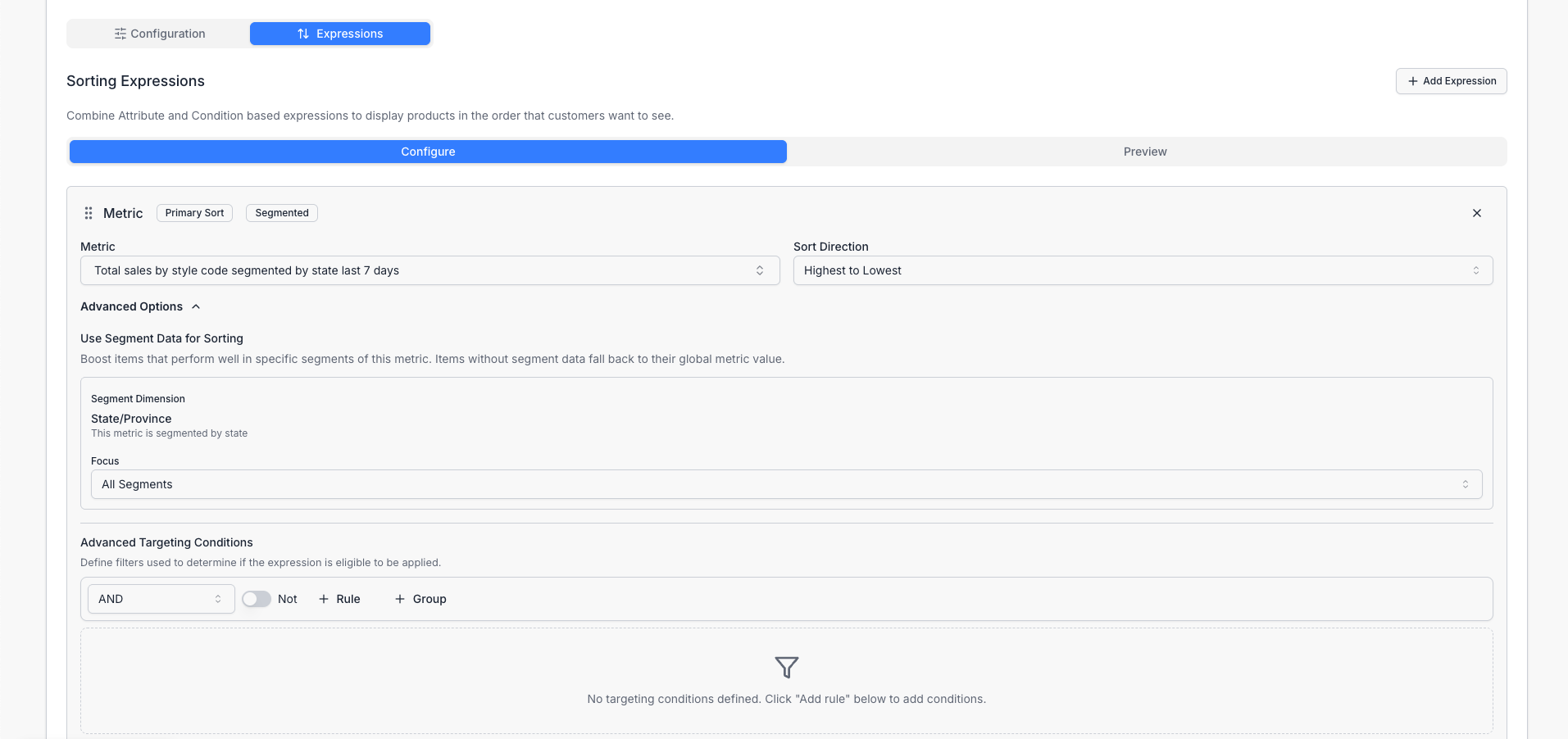
Learn More
- Metrics - Understanding segmented metrics
- Create a sort order - Step-by-step guide
- Preview a sort order - Test with different contexts
- Contextual Information - What visitor context is available
- LayersQL Syntax - SEGMENT BY clause details
Sort Order Experiments
Sort Order Experiments allow you to A/B test different sort orders across your storefront APIs to determine which arrangement of products leads to better engagement and conversion rates.Overview
With Sort Order Experiments, you can:- Create A/B tests for different sort orders across Browse, Text Search, Image Search, and Similar Products APIs
- Target specific collections (for Browse experiments) or run experiments across all search requests
- View detailed metrics on how each variation performs
- Make data-driven decisions about which sort orders to implement
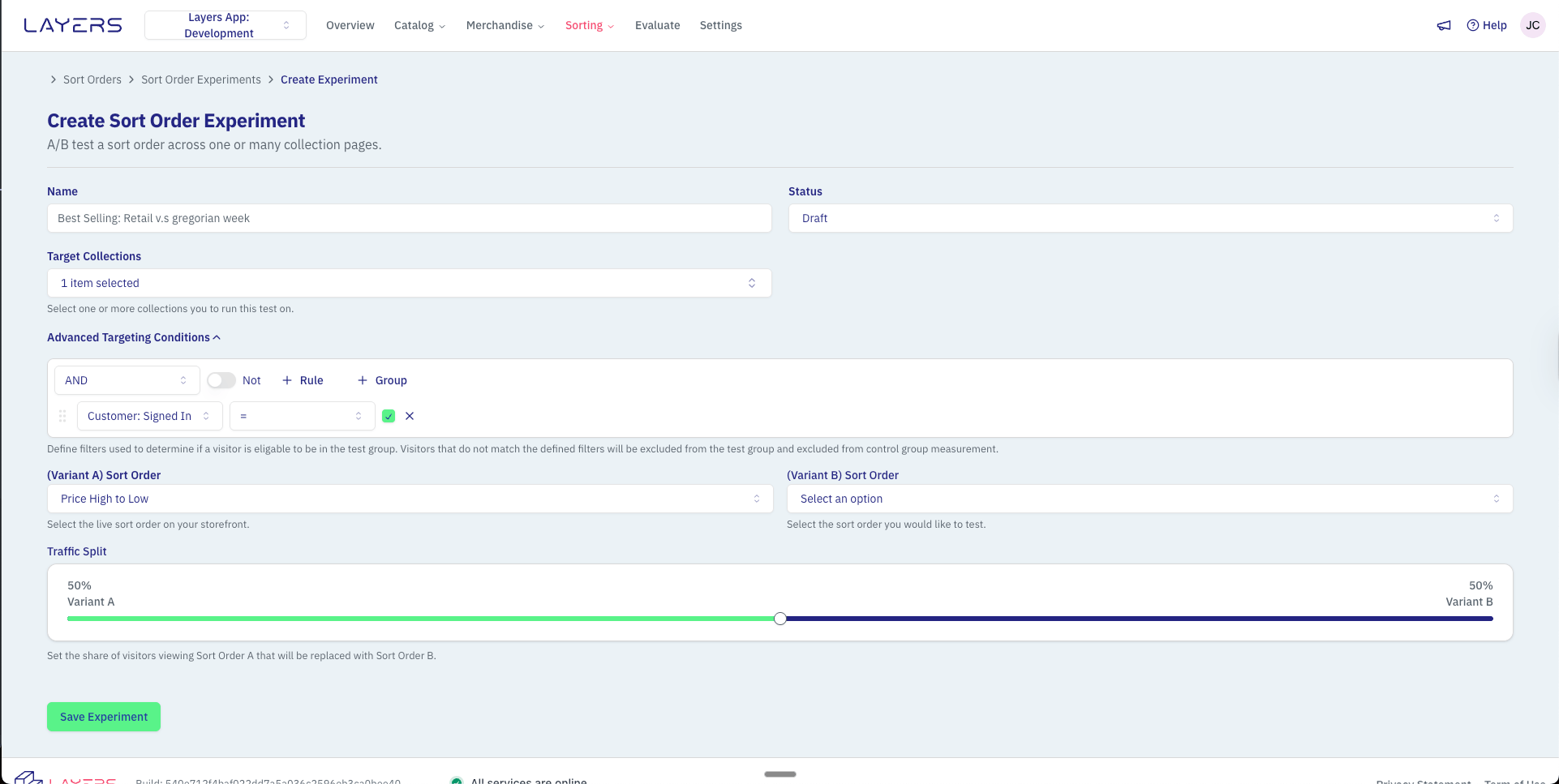
Supported API Types
Experiments can target any of the following API types:- Browse: Test sort orders on collection pages. You can target specific collections or all collections.
- Text Search: Test sort orders for text-based search queries across your entire catalog.
- Image Search: Test sort orders for image-based visual search results.
- Similar Products: Test sort orders for similar product recommendations.
Running Experiments
Use experiments to compare a base sort order with a variant and see which performs better. Set a traffic split, configure targeting, and monitor results to make data-driven decisions.Experiment Settings
- Name: A descriptive name to identify your experiment
- Target API Type: The API to run the experiment on (Browse, Text Search, Image Search, or Similar Products)
- Base Sort Order: The current sort order that will be shown to the control group
- Variant Sort Order: The new sort order that will be shown to the test group
- Collections: For Browse experiments only, select all collections, a single collection, or multiple specific collections to target
- Traffic Split: Percentage of traffic that will see each variation (default is 50/50)
- Advanced Targeting Conditions: Optional filters to determine which visitors are eligible for the experiment (e.g., UTM parameters)
Monitoring Experiments
Once your experiment is running, you can monitor its performance in the experiment results section within the sort order:- Visitors: Number of visitors in each group
- Views: Product views in each group
- Clicks: Product clicks in each group
- Add to Carts: Number of products added to cart in each group
- Purchases: Number of purchases in each group
- Conversion Rate: Percentage of visitors who made a purchase
- Confidence Level: Statistical confidence in the results
Ending an Experiment
You can end an experiment at any time:- Navigate to the Sort Orders section in your Layers dashboard
- Select the sort order containing the experiment
- Click on the “Experiments” tab
- Click “End Experiment” for the experiment you want to conclude
- Review the final results
- Implement the winning sort order if desired
Advanced Usage
UTM-Based Sorting
You can use experiments with a 100% traffic split and advanced targeting priority rules to show different sort orders based on UTM parameters. This allows you to create specialized landing experiences for different marketing campaigns. For example, you could set up an experiment that shows a special sort order only to visitors coming from a specific email campaign by targeting the UTM source and campaign parameters.API-Specific Experiments
Each experiment targets a specific API type, allowing you to run independent experiments across different parts of your storefront. For example, you could simultaneously run a Browse experiment on your collection pages and a Text Search experiment on your search results, each with different sort order variations. This targeted approach enables you to optimize each discovery channel independently and measure the impact of sort order changes on specific user journeys.Best Practices
Run Experiments Long Enough
Run Experiments Long Enough
Allow experiments to run until they reach statistical significance (usually indicated by a high confidence level).
Test One Variable at a Time
Test One Variable at a Time
For clearest results, only test one change at a time. If you want to test multiple sort orders, run separate experiments.
Consider Seasonality
Consider Seasonality
Be aware that seasonal factors may influence your results. Consider running experiments during typical periods for your business.
Review All Metrics
Review All Metrics
Don’t focus solely on one metric. Look at the full picture including views, clicks, add-to-carts, and purchases.