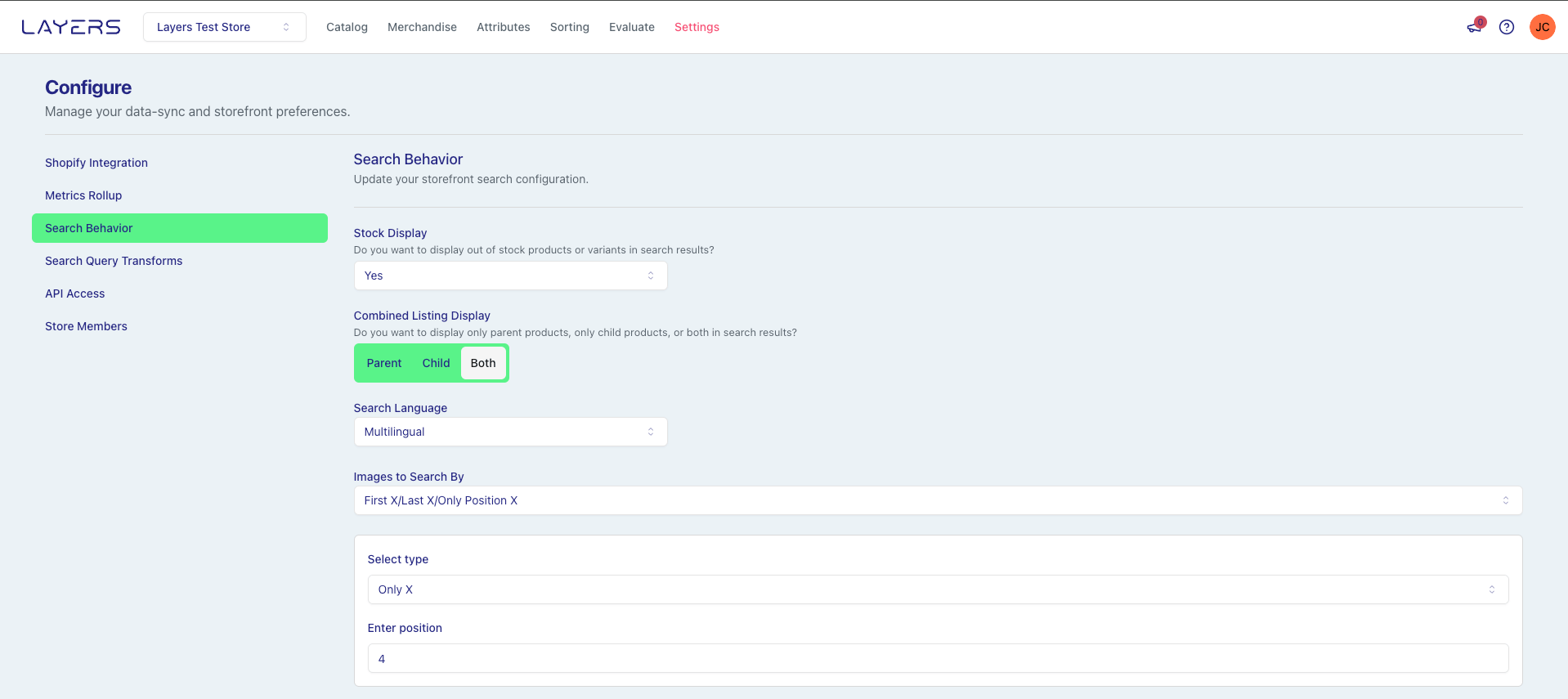
Search Result Conditions
Layers supports two conditions for excluding products from Search Results by default.Combined listings
When utilizing with Shopify Combined Listings you can choose to show the Parent, Children, or Both Products.Out of Stock Products and Variants
You can currently show or hide Out of Stock Products and Variants from search results.Search Language
Set Search Language to English or Multilingual. If your catalog or customers span multiple languages, choose Multilingual. See the full list of supported languages in Engine → Supported Languages.Image Search
By default the Product and Variant Featured Image is used for Image Search. You can use any of the following options to exclude or include images from search:- Only Product Featured Image
- Only Variant Featured Image
- Both Product and Variant Featured Images
- Dynamic First, Last, or Only a specific position(s).

Testing Search
Some search configuration updates may require a Catalog Sync from Shopify. Once the sync is complete you can evaluate Search using theEvaluate page in the dashboard.
Advanced Configuration
Text Embeddings Template
In the “Search Behavior” tab of the “Settings” page you can modify the Liquid template that is fed to generative and embedding models to create the semantic representation of your products. Refer to the Product Schema for the product data available. Default Template:Query expansion custom instructions
Add short guidance to help the engine understand how your customers speak about your products. This influences the synonyms and expansions we consider when matching queries.- Where: Settings → Search Behavior → Query Expansion
- Keep it brief: 2–3 bullet lines, e.g., “Treat ‘hoodie’ and ‘hooded sweatshirt’ as similar,” “Prefer house‑brand nicknames.”
- You can edit or remove these at any time if results feel too broad.
Search scoring
Tune how much text vs. visual similarity influence your search results.- Text vs Visual weighting: Adjust the balance between textual relevance and image similarity using the sliders in Search Behavior. Increasing Text Weight favors query meaning and attributes; increasing Visual Weight favors look‑alike products.
- Minimum match score: Set a relevance threshold to hide low‑quality matches.
- Expansion strength: Control how broadly we expand queries to include close synonyms and related terms.
- Start with a balanced mix, then review results and iterate.
- For business priorities (inventory, conversions, margin), combine scoring with Sort Orders and use Merchandising Rules for explicit pins/boosts.